How to use the Sora 2 App to make AI videos with Cameos
- Greg Hung
- Oct 22
- 3 min read
Updated: Oct 24
You've seen the mind-blowing clips: hyper-realistic video generated from nothing but a few words. A fluffy mammoth charging through the snow, a stylish woman walking through a neon-lit Tokyo, a dog a-blogging on the internet. This is the power of Sora, OpenAI's text-to-video model, and it's set to change creativity as we know it.
But how do you go from a blank text box to a cinematic masterpiece? It's easier than you think. This guide will walk you through the essential steps to create your very first video with Sora.
Step 1: Get Access
First things first, you need to get to the tool. As Sora is rolling out, its access is integrated directly into the ChatGPT ecosystem. You may need an invite code from a friend.
On Desktop: The primary way to access Sora's features is by logging into your account at https://sora.chatgpt.com
On Mobile: On iOS only download the Sora App.
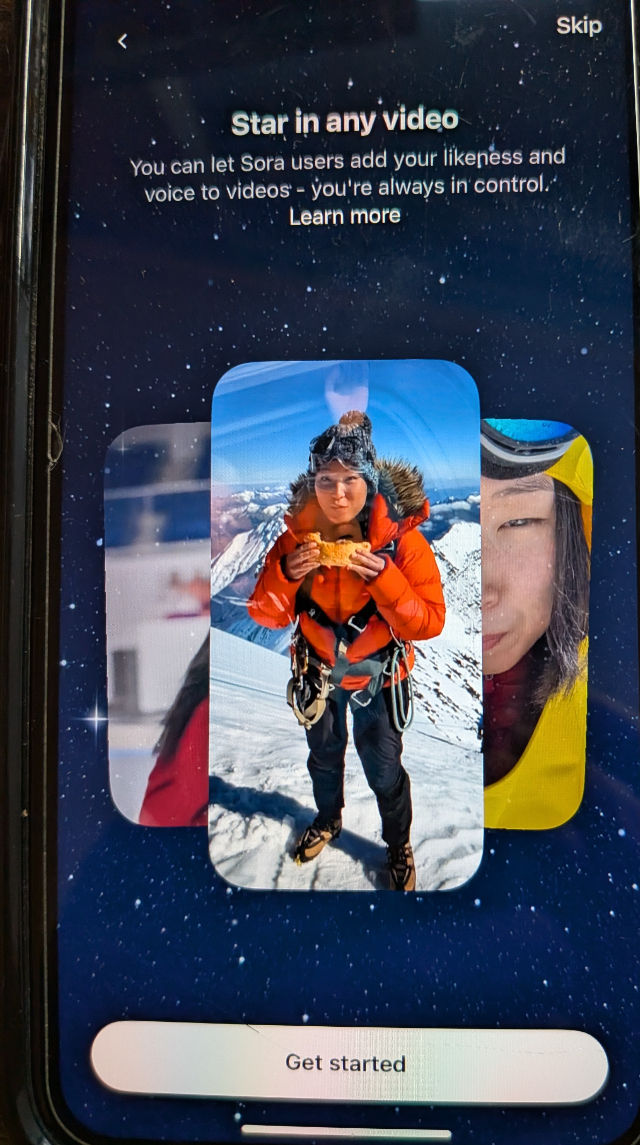
Step 2: Create Your First "Cameo"
Follow the prompts to record a short video to create your own cameo character and set the preferences after. A "cameo" is a great way to start—think of it as creating a short clip focused on a specific character or person. The key isn't a special button, but the detail in your prompt.
Sora is incredibly good at understanding descriptive language. You don't just say "a man." You say:
"A close-up shot of a woman in her 30s with curly red hair, freckles, and a kind smile. She's wearing a denim jacket and standing in a quiet bookstore, holding a cup of coffee."
The more specific details you provide (age, features, clothing, setting), the more accurate your "cameo" will be.
Step 3: Prompting with "Tags" (The Smart Way)
You can't literally @-tag a friend to put them in a video. But you can use your prompt to create a video for them or inspired by them. This is a fun way to personalize your creations.
Think of it as "tagging" a concept or a character you've invented.
Example for a friend named Alex: "A short, cinematic clip for my friend Alex: a person with a black beanie and glasses, skillfully skateboarding through a sun-drenched Venice Beach skatepark, with palm trees in the background."
Creating a recurring character: You can even "tag" a character to use them again. "A video of 'Cyber-Detective Kaito', a man with a silver cybernetic eye and a long trench coat, walking through a rainy, neon-lit alleyway."
Step 4: Direct Your "Camera" and Finalize Settings
This is where you become the director. Your prompt isn't just about what to show, but how to show it. Before you hit "create," you need to frame your shot.
1. Write Your Full Prompt: Combine your subject ("cameo") with an action and a "camera" command.
Prompt: "A low-angle, slow-motion shot of our character, 'Cyber-Detective Kaito', as he looks up at the rain. The camera slowly pushes in on his face, capturing the reflection of neon signs in his cybernetic eye."
2. Select Your Orientation: Before generating, Sora will ask for your preferred format.
Landscape (16:9): Perfect for a cinematic, YouTube-style video.
Vertical (9:16): Ideal for social media, like TikTok, Instagram Reels, or Shorts.
3. Choose Your Duration: Sora can generate clips up to one minute long. You can often select a shorter duration if you just need a quick shot. For your first test, 15-30 seconds is a great place to start.
Step 5: Create, Iterate, and Be Amazed
Hit the "Generate" button.
Sora will take your prompt and settings and begin processing. In a minute or two, you'll have your video.
Your first result might not be perfect. That's okay! This is a creative process. Maybe the angle isn't quite right, or the character's jacket is the wrong color. Simply tweak your prompt by clicking remix, be more specific ("...a dark brown trench coat..."), and generate again.

Comments