A Quick Tour of the Microsoft Teams Admin Center
- Greg Hung
- Oct 18
- 2 min read
If you've ever wondered what goes on behind the scenes in Microsoft Teams, the admin dashboard is the central hub for managing users, settings, and collaboration tools. It's an area most users don't typically see, but it's essential for keeping the platform running smoothly. Here’s a brief tour of its key features.
The Home Dashboard
The main dashboard provides a quick-glance view of the most common administrative tasks. From here, an admin can:
Add or remove users
Reset user passwords
Manage licenses [00:15]
User Management
One of the most frequent tasks is adding new users to the organization [00:34]. The process is straightforward:
Create User: You can add a single user [00:43] or multiple users at once [02:17]. This involves setting up their display name and username, often following a company naming convention (like last name, first initial) [00:55].
Set Password: You can automatically generate a password or require the user to change their password upon their first login [01:06].
Assign Licenses: Admins assign product licenses, such as a "Microsoft 365 Standard" license, and can see how many licenses are available [01:14].
Assign Roles: You can determine a user's permissions, including granting them administrative access to various services [01:25].
Managing Teams, Subscriptions, and Licenses
Beyond individual users, admins can create and manage teams for collaboration, chat, and meetings [02:27]. This includes managing the owners of a specific team [02:37].
The "Subscriptions" area shows all active products, like Microsoft Entra ID and Microsoft 365 Business Standard [02:46]. This section also allows admins to assign these licenses to users, similar to the process during user creation [02:58].
Key Admin Settings
The "Settings" section holds many of the organization-wide policies for meetings and messaging.
Meeting Policies:
Lobby Control: Admins can decide who gets to bypass the virtual "lobby" (a waiting area) and be admitted directly into meetings. This can be set for everyone, only people in the organization, or other specific groups [03:28], [03:43].
Recording & Transcription: You can enable or disable cloud recording [03:52] and transcription for meetings.
Screen Control: There is an option to allow participants to give or request control of another user's desktop during a share [04:01].
Messaging Policies:
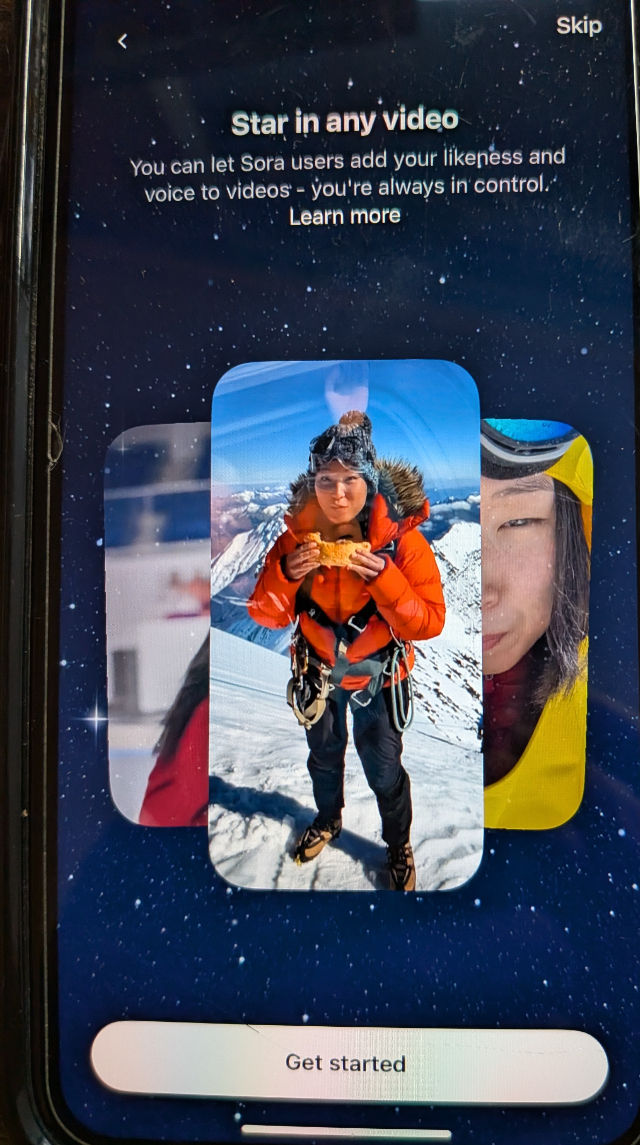

Comments